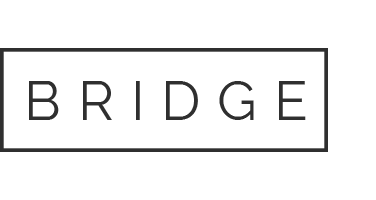Working as a fashion freelancer, we’re used to wearing many hats. We pitch our services to potential clients, run social media, think about SEO, do (avoid?) admin tasks, manage our schedules and oh yeah, do our actual job of designing and creating tech packs.
With our to do lists being all over the place, wouldn’t it be nice if our tech packs lived in once place? We deserve a dedicated tech pack software. No more cobbling together multiple platforms to create a single tech pack. A little in Adobe Illustrator here, a little in Excel there, comments in a Google Doc… enough!
As your trusty (albeit self-appointed) tech pack godmother, I present a comparison of the top 5 tech pack tools. I’d love nothing more than for you to spend less time wrangling tech packs and more time lounging by the pool, in a hot bath, reading a good book, or whatever it is you enjoy doing in your spare time. Hopefully one of the tools below helps you do just that.
How I Evaluated These Tools
This guide compares the most popular fashion tech pack software tools so you can pick what fits your workflow. We go through the key features, pros, cons and pricing of each tech pack tool.
This guide is geared towards freelancers, small fashion brands and startups. So, if that’s you, let’s get to comparing!
The Tools at a Glance
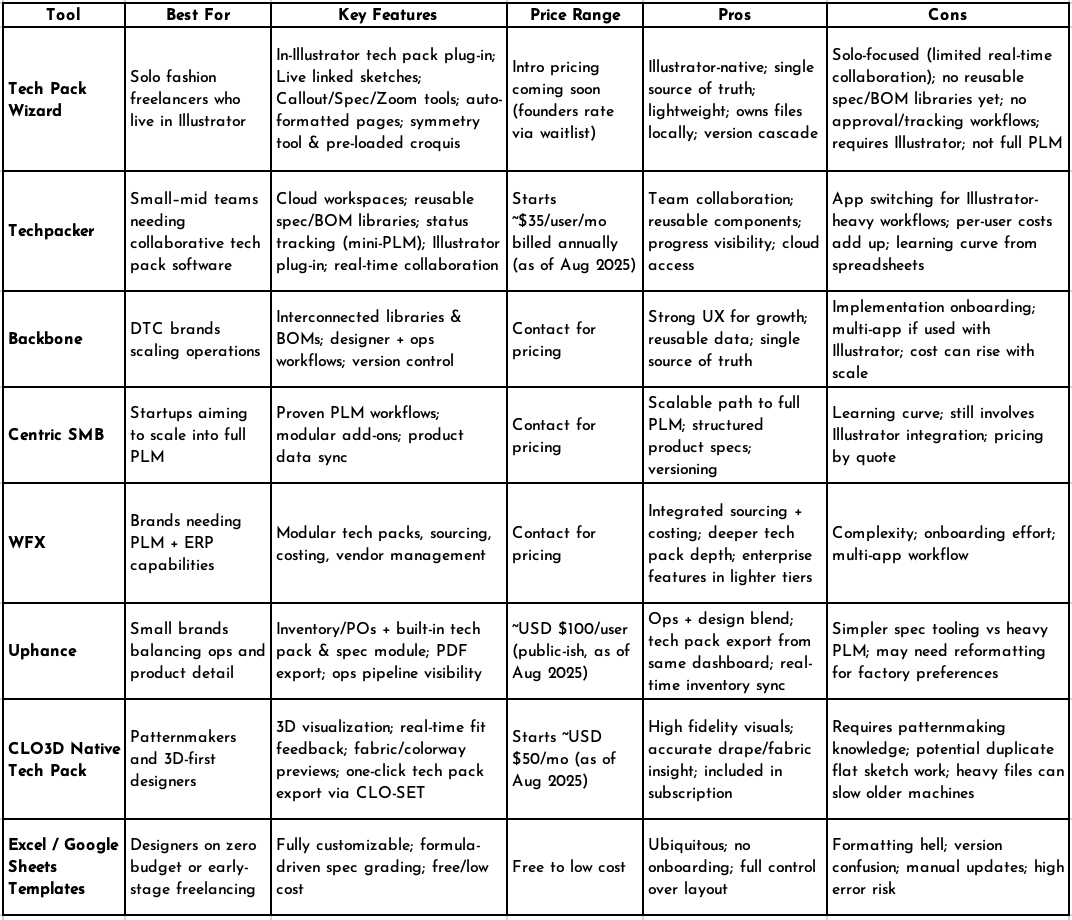
Tool #1 – Tech Pack Wizard (Plug-in for Adobe Illustrator)
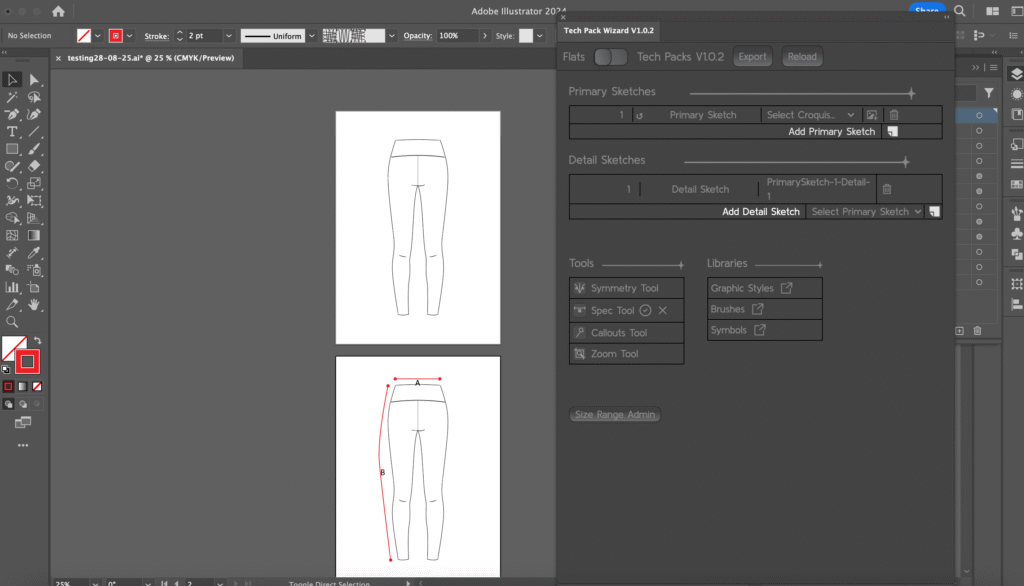
Overview
Tech Pack Wizard is a tech pack plug-in for Adobe Illustrator that keeps designers in Illustrator from sketch to export. TPW slots into your existing fashion CAD workflow, adds a bit of automation, and sprinkles in a few time-saving features.
Key features
I didn’t want to mess with a good thing (read: Illustrator), so I built on top of it. With TPW, you still sketch your flats in your trusty Illustrator file as usual – just faster – with a live-mirror symmetry tool and preloaded croquis for keeping your sketches in proportion.
You only need to sketch once on the Primary Sketch artboards. No more copying/pasting flats across multiple artboards. Link your Detail Sketches to the Primary Sketches, and when you update the Primary, all linked Details Sketches update automatically. So, hopefully changing the width of the rib trim detail for the 100th time doesn’t feel as tedious.
Now, what would a tech pack software be without some tech pack tools? Use the Callout Tool for construction notes, the Spec Tool for POMs and the Zoom Tool to highlight details on your sketches. Plus, auto-formatted tech pack pages with annotated sketches automatically placed on the right pages.
Pros
- Built for freelancers. It’s lightweight and easy to implement. Minimal learning curve since you’re still in Illustrator.
- We champion efficiency, with automation and tools to speed up your workflow with less time wasted switching between windows.
- Own your files. Everything lives in your local .ai; no platform lock‑in.
- Primary & Detail Sketch links mean updates cascade automatically, reducing version errors.
Cons
- Best for solo work right now. No real-time multi-user editing or roles/permissions yet.
- No reusable libraries for BOM management or Specs (yet!).
- No tracking/approval workflows (e.g., sample status, change logs, etc.).
- Requires Adobe Illustrator. No web editing or vendor portal.
- Not a full PLM- no costing, POs, or vendor management.
- Very large, multi‑style packs can make .ai files heavy and exports slower.
Pricing / licensing
Intro pricing announcement coming soon. Early users get a founders-only rate. Hop on the list to lock it in!
Why I built Tech Pack Wizard
I live and breathe Illustrator (though, weirdly, I don’t blink much when I use it- is that just me?). So, when I started freelancing and realized Excel was the standard for tech packs… let’s just say I was not pleased.
After speaking with other freelance designers, I realized I wasn’t the only one begrudging the tech pack frankenstack* we’d resorted to as freelancers. So, I dreamed up a way to build tech packs where we feel most comfortable as designers: in Illustrator. Because, let’s be honest, Excel was not built for fashion designers.
*A frankenstack is a mismatched system of platforms cobbled together into a workflow that often leaves much to be desired (read: Illustrator + Excel).
Want early access/founders pricing? Join the waitlist.
Tool #2 – Techpacker
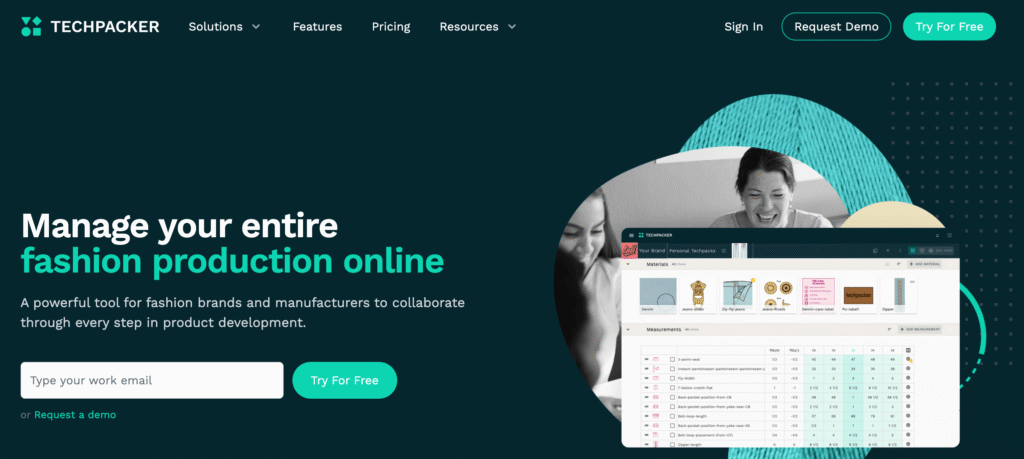
Overview
Techpacker is a cloud-based platform for fashion brands to manage their product development cycle. Its modular, card-based structure lets you reuse components (including specs) across multiple tech packs and easily maintain consistency. It’s ideal for small–mid sized teams that want a collaborative tech pack software and reusable libraries without the overhead of a full PLM system.
Key Features
- Cloud-based with real-time collaboration and permissions.
- Reusable libraries for specs and BOM components.
- Status tracking and timelines for development stages (mini-PLM feel).
- Adobe Illustrator plug-in to connect technical sketches directly to tech packs.
Pros
- Great for teams that want easy collaboration, version control and shared libraries.
- Reuse of specs/materials speeds up repeat styles or iterations.
- Cloud access from anywhere with an internet connection.
- Progress tracking provides visibility across styles and seasons.
Cons
- Illustrator-heavy workflows still involve app-switching and some duplication of effort.
- Per-user pricing can add up for larger teams.
- Card/model setup has a learning curve if you’re moving from spreadsheets.
- Factories who prefer Excel may still request exported formats. Only Premium and Profession Techpacker accounts can export to Excel (as of August 2025).
Pricing
Pricing for Techpacker starts at $35 USD per user per month when paying annually ($70 when paying monthly). Professional and Premium plans are $95 USD per user per month and $125 USD per user per month respectively, available with yearly billing only.
(Pricing tiers can change- always double-check current rates.)
Tool #3 – PLM-Lite SaaS Tools (Backbone, Centric SMB, WFX, Uphance)
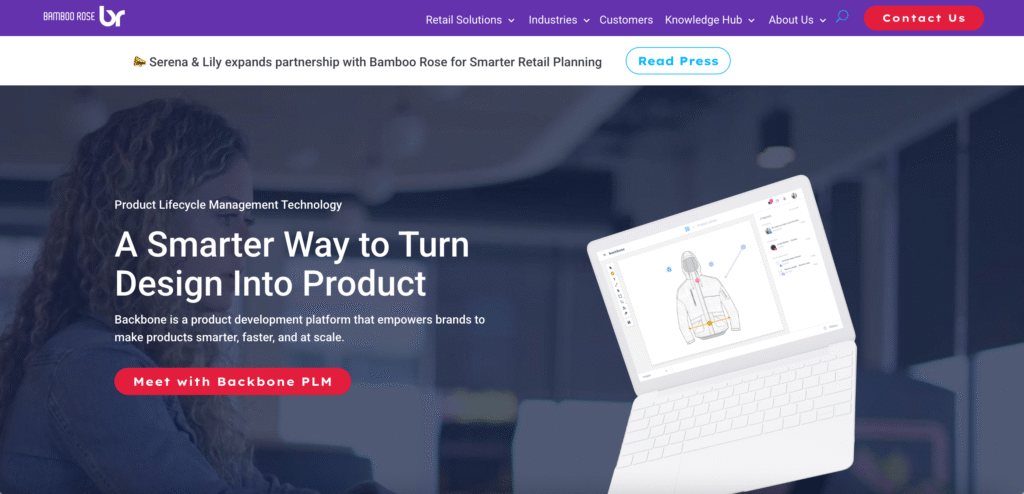
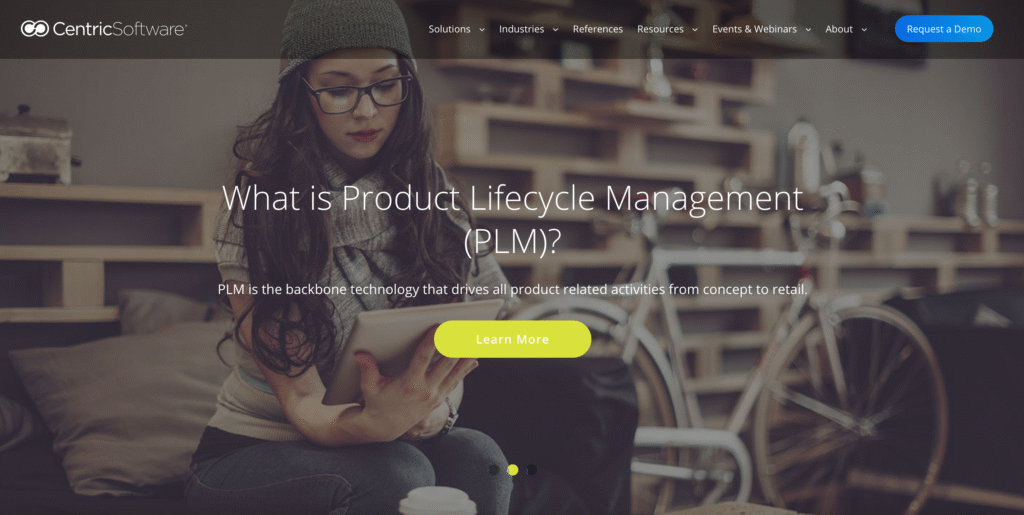
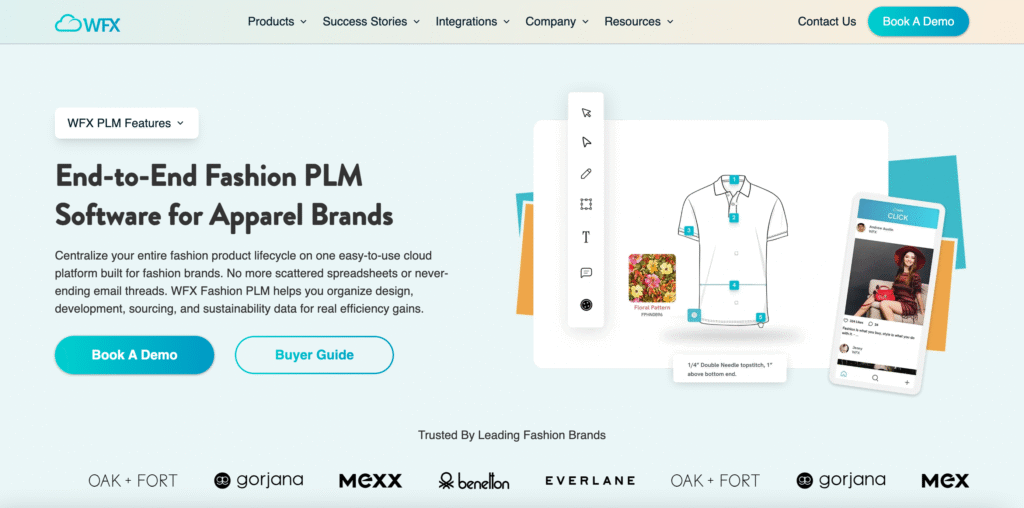
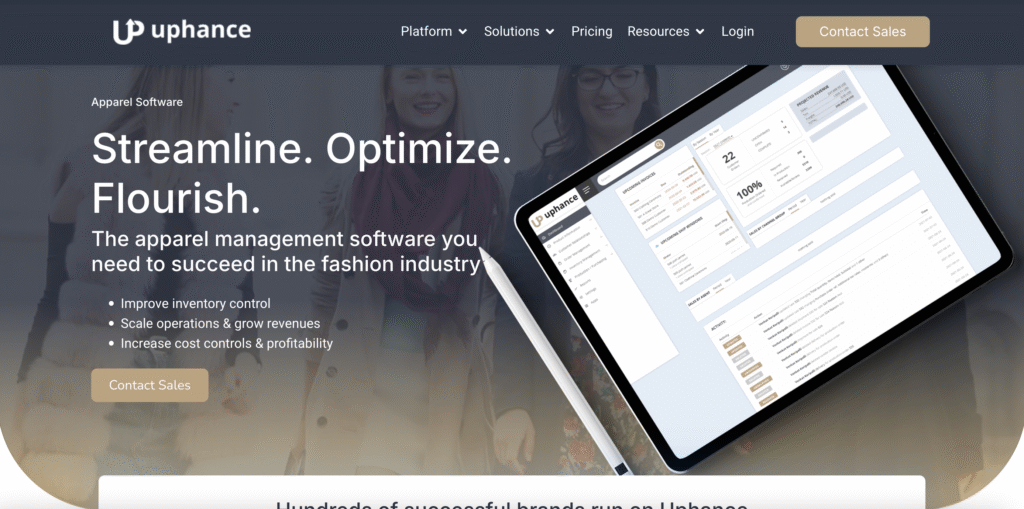
Overview
PLM stands for Product Lifecycle Management. A PLM system is a platform that manages the entire process of creating a product, from ideation to finished product, and sometimes through to inventory management.
Full PLMs can feel heavyweight (and pricey!). The tools below offer a leaner, cloud-based take: enough libraries, workflows, and version control to keep design, development, and sourcing in sync without a six-month onboarding process.
Backbone
Backbone – Interconnected libraries/BOMs, good UX for growing DTC brands.
Centric SMB
Centric SMB – Stripped-down Centric PLM; flexible purchase options and scales into full PLM.
WFX
WFX – Cloud PLM/ERP modules (tech packs, sourcing, costing). More enterprise-y but has affordable tiers.
Uphance
Uphance – Inventory, orders and POs first, with a built-in tech-pack & spec module. Great for teams where ops and logistics matter as much as design detail, but its spec tools are a bit simpler than other options.
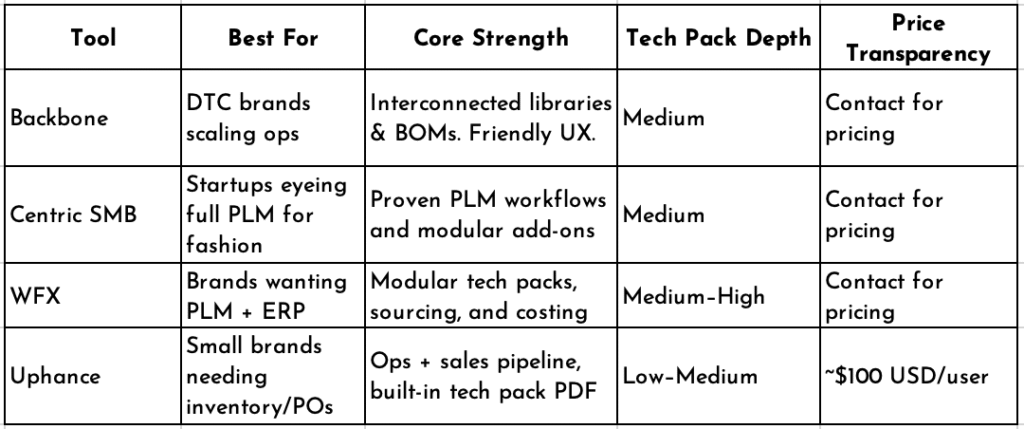
(Pricing tiers can change- always double-check current rates.)
Pros
- Cloud-based access from anywhere, with real-time updates for the whole team.
- Reusable libraries reduce copy/paste time and speed up time-to-market.
- Single source of truth saves you from having to search through email chains for “final_v7.xlsx”.
- Version control (who changes what and when).
Cons
- Adds another method of communication for your team and factories to manage. Messages can be missed, especially if you still rely heavily on emails.
- Most PLM systems have a decent learning curve for implementations.
- Multi-app workflow with Illustrator + PLM.
Tool #4 – CLO3D + CLO-SET Tech Pack Generator
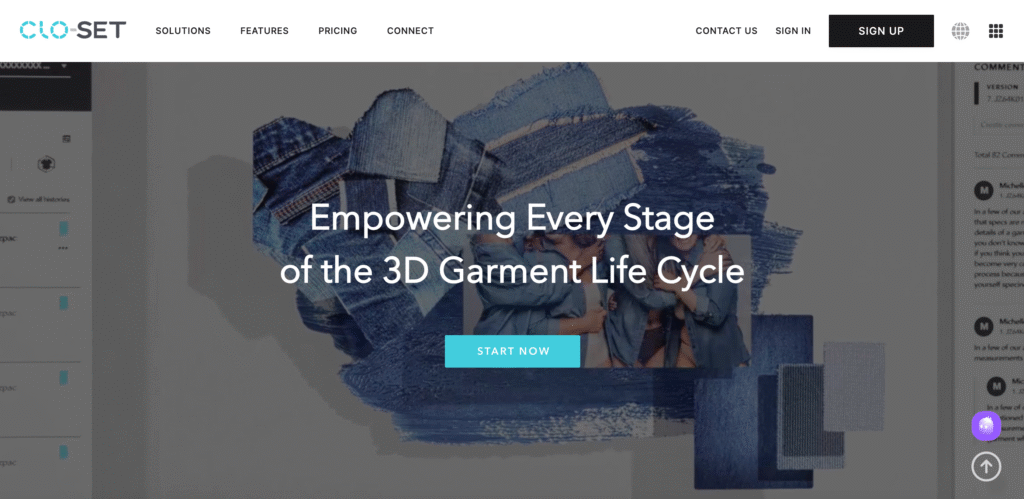
Overview
I’d be very surprised if you aren’t already aware of CLO3D! But just a little refresher… CLO3D is a 3D tool for designing, drafting patterns and digitally prototyping garments. So cool, right?! The platform has a 2D interface for drafting flat patterns and a 3D interface for draping the digital garment onto an avatar.
CLO3D also has a tech pack feature via CLO-SET, which is their cloud-based platform for managing your 3D assets. The tech pack can be generated from your 3D file and can be exported into an editable Excel file.
In order to get the most out of CLO3D, you need to have at least a basic understanding of patternmaking. While CLO3D has a lot of great automations and pattern blocks to start from, you still need to know how to alter a pattern to achieve your desired outcome.
Pros
- See design, fit, and fabric changes instantly on the 3D avatar.
- Give factories a clearer picture than flat sketches alone.
- Swap fabrics or add colorways without re‑sketching.
- Generate a tech‑pack file straight from your 3D scene with one click.
- Included in the standard CLO3D subscription for up to 3 users. (as of August 2025- check the current pricing page to confirm).
Cons
- You may duplicate work if you still create flat sketches in Illustrator.
- A basic understanding of patternmaking is required for clean pieces and grading.
- BOM accuracy depends on entering and assigning real fabric/trim details in CLO3D; otherwise exports use placeholders/defaults. Requires basic material data setup.
- Complex styles or high‑res textures can slow older laptops.
- Some factories still ask for traditional Excel templates, so you might need to reformat.
Pricing
Pricing for CLO3D starts around $50 USD per month (as of August 2025).
Tool #5 – Traditional Excel/Google Sheets Templates
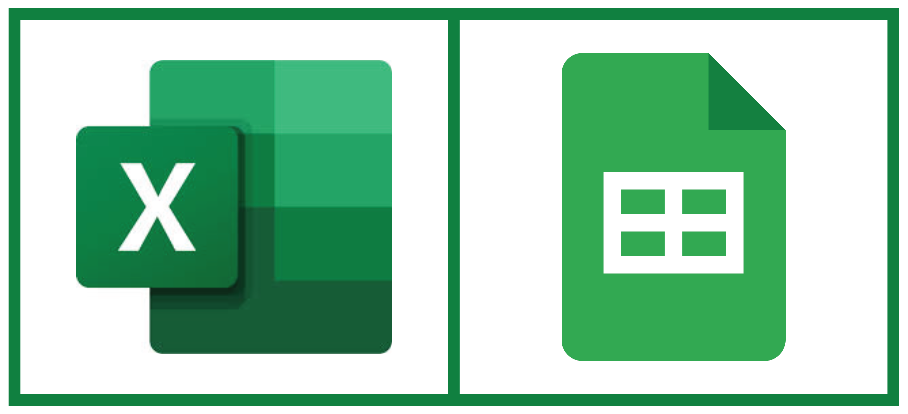
Everyone starts here
Picture this, you get your first client. You know you need to create your flat sketches and you know this happens in Illustrator. But how does this translate into a finished tech pack? With a quick Google search, you learn you need to enter the spreadsheet world.
Excel or Google Sheets… potato/pot-ahh-to. It’s standard in the industry for a reason. You can create templates, manage graded specs with formulas, link information across multiple tabs and it’s free/relatively cheap. This all sounds ideal!
Formatting hell
At first you think, what could go wrong?
And then your client comes back with *another* design change at 6pm on a Friday night and you have to update your sketch, then copy/paste it onto multiple pages in your Excel tech pack. Not to mention that when you paste it onto a page in Excel, somehow your formatting goes crazy and you end up with your information split across 4 pages. All you want to do is go have dinner and instead you’re sitting there re-sizing columns trying to get it all back onto a single page. And wait, did you remember to update the sketch on that other page?!
And this is when you either start Googling tech pack software or you just throw your laptop out the window. It’s one or the other, really.
Which Tech Pack Tool Should You Choose?
So, how do you choose which tech pack tool is best for you? Use this quick checklist to zero in on the right solution for your workflow and team size:
- Tech Pack Wizard
If you’re a solo freelancer who lives in Adobe Illustrator and wants to build, annotate, and export your tech packs entirely in-app with no spreadsheets required. - Techpacker
If you’re on a small–mid team that needs true cloud collaboration, reusable spec/BOM libraries, status tracking, and a mini-PLM feel without heavy onboarding. - Backbone
If you’re a DTC brand scaling operations and want PLM-lite tools for interconnected libraries, BOMs, version control, and designer + ops workflows. - Centric SMB
If you’re a startup planning to grow into a full PLM, need proven Centric workflows, and want modular add-ons that can expand with your business. - WFX
If you need both PLM and ERP (sourcing, costing, vendor management) wrapped in a cloud platform with deeper tech-pack capabilities. - Uphance
If your top priority is inventory, orders, and POs but you still want a built-in tech-pack & spec PDF export alongside your ops dashboard. - CLO3D Native Tech Pack
If your patternmaking lives in CLO3D and you want one-click tech pack exports straight from your 3D/2D files. Ideal for 3D-first designers. - Excel / Google Sheets Templates
If you’re just starting out on a tight budget, need total customization, and don’t mind manual updates (but beware the formatting and version-control headaches).
Why I Ultimately Built Tech Pack Wizard
You’ve seen the options. I built Tech Pack Wizard because I kept losing time jumping between Illustrator, Excel, and emails. So, I made a tool that lets freelancers stay in Illustrator, cut out the copy/paste chaos, and streamline their techpacks. It’s the version of an Illustrator tech pack workflow I wish I’d had when deadlines were looming and clients kept changing specs.
Want early access/founders pricing? Join the waitlist.
FAQs
Q: What’s the difference between Tech Pack Wizard and full PLM systems?
Tech Pack Wizard lives inside Adobe Illustrator and streamlines tech pack creation for solo/freelance designers—no heavy onboarding, no separate PLM dashboard, and you keep control of your files. Full PLMs (like WFX or Centric) handle broader product lifecycle, sourcing, and team workflows at scale.
Q: Can I use Tech Pack Wizard if I also use Techpacker?
For most workflows, it would be unnecessary as there’s too much overlap. Both tools handle core tech pack/spec creation, so you’d typically pick one: TPW if you live in Illustrator and want in-file flats + specs, or Techpacker if you need cloud collaboration and team visibility. Using both as full tech pack builders is redundant.
Q: Can I use Tech Pack Wizard if I also use CLO3D?
Yes—those two are complementary. CLO3D handles 3D-first pattern and fit visualization, while Tech Pack Wizard keeps your flat sketches and specs tight inside Illustrator. You’d pick the one that matches the part of your workflow you live in: CLO3D for virtual sampling/3D tech packs, TPW for Illustrator-native flats and detailed callouts.
Q: Do I have to use Excel at all with Tech Pack Wizard?
No. TPW is designed so you can build, annotate, and export tech packs entirely from Illustrator, eliminating the need for fragmented Excel-based workflows. However, TPW does allow for tech packs to be exported as Excel files for those suppliers who insist on receiving Excel tech packs.
Q: Is Tech Pack Wizard collaborative or good for teams?
Currently TPW is best suited for solo designers or small brands. It doesn’t yet support real-time multi-user editing or advanced role/permission management like full PLMs.
Q: What’s the best tool if I need 3D visuals in my tech pack?
CLO3D’s native tech pack generator is ideal if your patternmaking and fit work happen in 3D. Its exports reflect drape, fabric behavior, and real-time adjustments. If you live in Illustrator for flats, TPW keeps everything unified there.
Q: Can I export tech packs for factories that want Excel or PDF?
Yes. Most tools here (Techpacker, CLO3D, Uphance) offer PDF/Excel exports.
Q: How do I choose between these tools for my workflow?
Start with your biggest pain point: solo Illustrator-native work = Tech Pack Wizard; team collaboration and reusable specs = Techpacker; 3D/pattern-first visualization = CLO3D; ops + inventory + basic tech packs = Uphance; scaling product data at brand level = Backbone/Centric/WFX.
Q: When will Tech Pack Wizard pricing be announced?
Intro pricing is coming soon. Join the waitlist to get early access and lock in a founders’ rate before public launch.