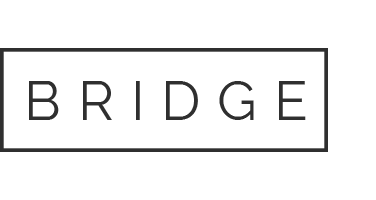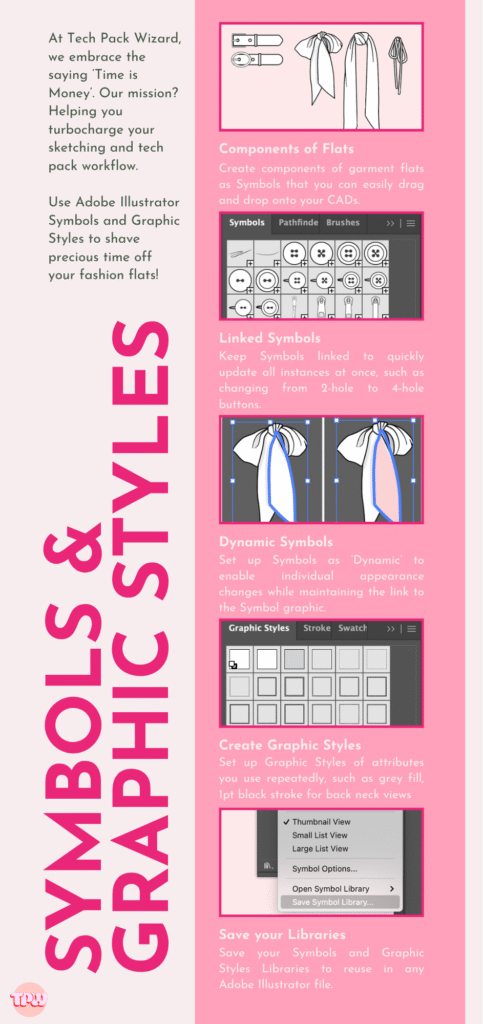
We all know the saying: Time is money. And while it might sound cliché, here at Tech Pack Wizard, we fully embrace it.
Our mission is simple: speed up your sketching and tech pack workflow, so you can either earn more or enjoy the luxury of extra free time. Ideally, both!
While we can’t wield the Pen Tool for you, we can arm you with time-saving tricks to help you bring your sketches to life faster than ever.
We’ve already explored Illustrator keyboard shortcuts (plus how to set up custom hotkeys!) and covered how to create your own time-saving brushes. Today, we’re sharing two more powerful features in Adobe Illustrator: Symbols and Graphic Styles.
Symbolic Solutions: Streamline Your Sketching with Symbols
Symbols are the unsung heroes of efficient sketching in Adobe Illustrator. Think of them as your trusty sidekicks, speeding you through the design process. As a fashion designer, I swear by my ever-growing symbol library. It’s a treasure trove of reusable elements I can drop straight into my flats.
Whether it’s pockets, belts, buttons, or collars, having go-to symbols at your fingertips can save you so much time. And the best part? Symbols don’t just save time, they help keep your sketches consistent and polished. Consistency is key!
What Is a Symbol in Illustrator?
Adobe defines a symbol as a “reusable graphic element.” You can turn any artwork, object, or group into a symbol and reuse it across different Illustrator files.
Here’s the magic: when you use a symbol and keep it linked, it becomes an instance. If you update the original symbol artwork, every instance in your document updates too — just like Primary and Detail Sketches in the Tech Pack Wizard plugin.
Picture this: you’ve used a 4-hole button symbol multiple times down the front placket of a shirt. Later, you decide to switch to a 2-hole button. Instead of changing each one manually, you just update the original symbol, and every instance updates automatically. Magic!
Editing Symbols
To update a symbol (and all its linked instances), double-click any instance. Illustrator will prompt you to confirm you’re about to edit the symbol definition. Click OK to proceed.
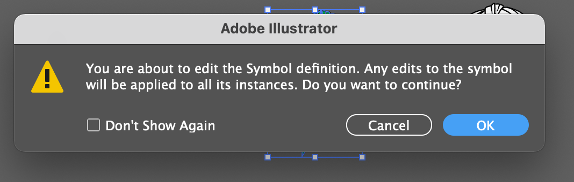
Your screen will look similar to isolation mode — all other artwork will appear slightly greyed out and unclickable. Make your changes, then double-click outside the artwork, press Escape, or click the back arrow in the top left to exit symbol editing.
Editing Individual Symbol Instances
There are two types of symbols: Dynamic and Static.
Dynamic Symbols give you flexibility. You can tweak the appearance of individual instances (like changing colors) without affecting the original.
Static Symbols don’t allow this; they’re identical clones.
To edit a single instance of a Dynamic Symbol, use the Direct Selection Tool (A) to select parts of the symbol and apply new fills or strokes. This way, you keep the symbol link but add variety to your sketches.
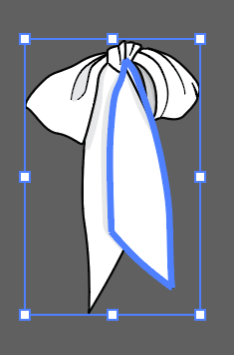
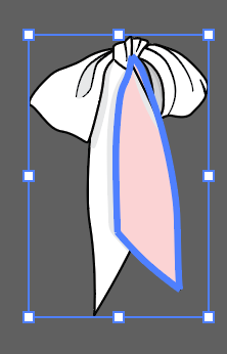
Alternatively, you can break the link entirely, turning the symbol into a regular grouped graphic. Just select it and choose Break Link from the right-click menu or click Break Link in the top toolbar.
How to Create Symbols
- Create your artwork.
- Drag it into the Symbols Panel, or click New Symbol from the Symbols Panel menu.
- In the Symbol Options dialog, name your symbol. The export type can stay as Movie Clip — that’s for animations and doesn’t affect you here. Set the type to Dynamic Symbol for maximum flexibility. Click OK.
To use your new symbol, drag it from the Symbols Library onto your artboard. Easy peasy!
Replacing Symbols
Here’s where symbols really shine: swapping them out with ease.
With a symbol instance selected, look for the Replace dropdown in the top toolbar. Pick a different symbol from the list, and Illustrator instantly swaps it for you.
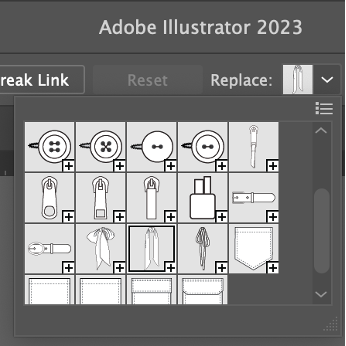
To replace all instances at once, select any instance, then go to Select > Same > Symbol Instance. This selects every instance in your file — then just pick a new symbol from the Replace menu. Voilà — everything updates in seconds.
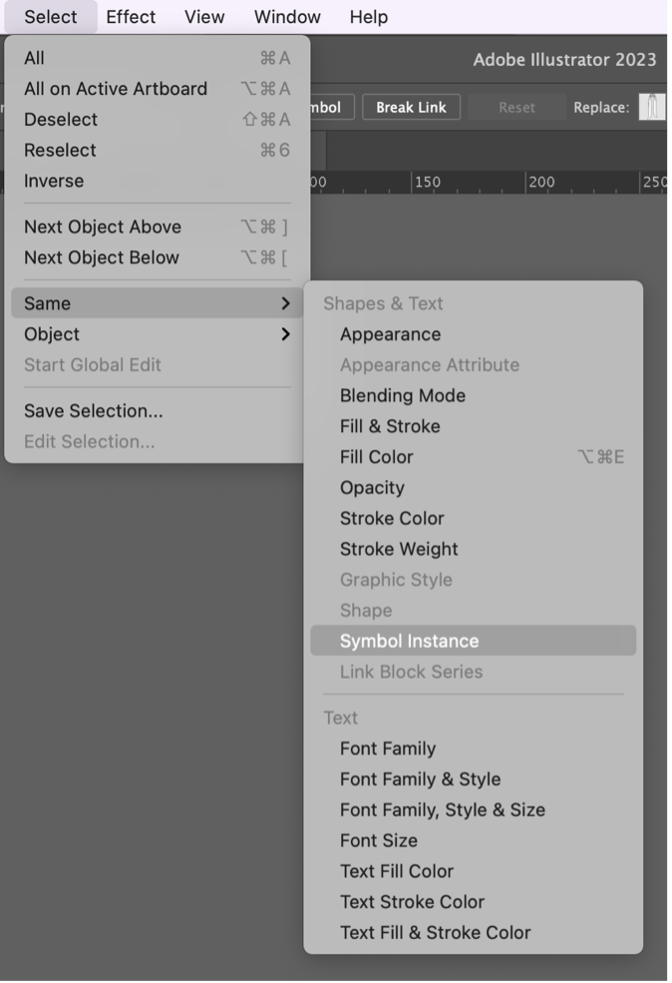
Graphic Style Genius — Effortless Styling for Flats
Graphic Styles are like the stylish cousin of Brushes. They elevate your sketches with a single click.
With Graphic Styles, you can apply multiple appearance attributes like strokes, fills, and effects in one go. Instead of setting stroke weight, color, and corner style every time, just apply your saved Graphic Style.
They’re not just convenient, they’re a secret weapon for consistency, too. Want all outer edges to be 1pt black with rounded corners and white fill? Done. Need inner lines at 0.75pt with no fill? Another Graphic Style handles that.
One of my favorite tricks is using Graphic Styles to round all stroke corners for a polished look. It’s a subtle detail that takes your flats up a notch.
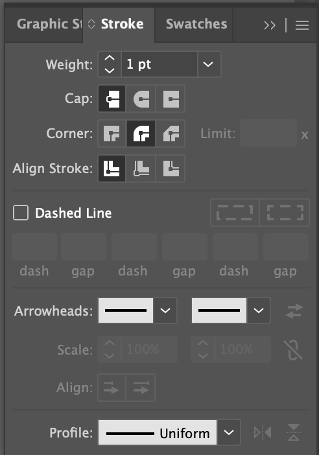
How to Add and Use Graphic Styles
- Create a Graphic Style: Select or draw an object with the attributes you want. Open the Graphic Styles Panel (Window > Graphic Styles). Drag the object into the panel, or choose New Graphic Style from the panel menu.
- Apply a Graphic Style: Select your artwork, click your saved style — and watch Illustrator apply every attribute instantly. Styling your flats has never been easier.
Save Your Symbol & Graphic Style Libraries
Like your brushes, your symbol and style libraries deserve safe keeping.
- Here’s how to save them:
Click the hamburger menu in the top right corner of the Symbols or Graphic Styles Panel. - Select Save Symbol Library or Save Graphic Style Library.
- Choose a location (you can stick with the default or pick your own).
To access your saved libraries: In a new file, open the Libraries Menu at the bottom left of the panel, then navigate to User Defined to load your saved treasures.
Make Illustrator Work for You
In the fast-paced world of fashion design, efficiency is everything.
At Tech Pack Wizard, we’re always looking for ways to help you work smarter. From mastering keyboard shortcuts to creating custom brushes — and now adding Symbols and Graphic Styles to your toolkit — our goal is simple: help you design faster, with less fuss, and more creative freedom.
And if you’re using Tech Pack Wizard? You’ll find handy Symbols and Graphic Styles ready to drop into your sketches, right out of the box.
So whether you’re a seasoned pro or just getting started, these Illustrator tricks will help you speed up your sketching workflow.
Happy designing!